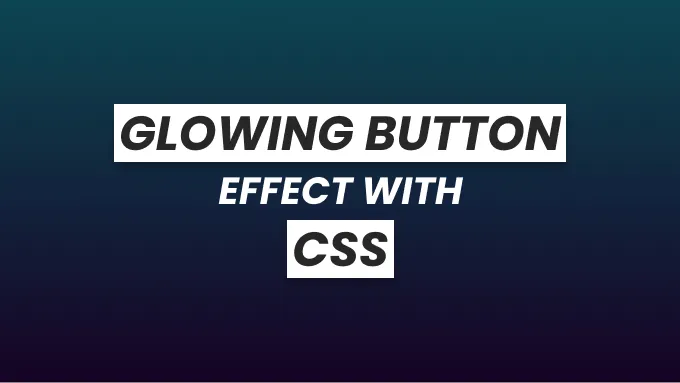
CSS Glowing Button Animation
Today we will learn how to create a beautiful glowing button using pure CSS.
Here is what we will build:

Markup
Let’s start with the HTML markup for our button.
<body>
<button class="button">Hover Me</button>
</body>Simple enough. We have a button with the class button. We will perform the
rest of the magic using CSS.
Styling
This step is completely optional. But we will add a minimum height of 100vh to the body element and center the content on the screen vertically and horizontally using CSS grid so that we can better see our button.
body {
height: 100vh;
background: #000;
display: grid;
place-items: center;
}Next, we will start styling our button.
Nothing fancy here, we have added some basic styles to our button. We have made
the border-radius: 50px; so that button corners will be rounded. Also, we have
added position: relative; so that we can position the button glow effect
absolutely to the button.
.button {
position: relative;
height: 60px;
width: 200px;
margin: 0 35px;
border-radius: 50px;
border: none;
outline: none;
background: #000;
color: #fff;
font-size: 20px;
letter-spacing: 2px;
text-transform: uppercase;
cursor: pointer;
}We will use the :before pseudo-element on the button to add the glowing effect
to our button. Therefore, we will position it absolutely to the button. we will
also add -5px on each side so that the glow effect will be 5px outside of the
button on each side.
The most important things to note here are, we have added filter: blur(20px);
to give the glow a blur effect of 20px, and we have given opacity: 0; so that
the glow effect will be hidden by default. Also, we have added
transition: opacity 0.5s; to make the glow effect appear and disappear
smoothly.
background: inherit; is used to inherit the gradient background color from the
button when being hovered.
.button:before {
content: '';
position: absolute;
background: inherit;
top: -5px;
left: -5px;
right: -5px;
bottom: -5px;
border-radius: 50px;
filter: blur(20px);
opacity: 0;
transition: opacity 0.5s;
}Now for the fun part, we will add styles to the button when the user hovers over
it using the :hover pseudo-selector.
Here, we have added a linear gradient as the button background with 4 different
colors with a direction of 90deg. We have made the background-size: 400%; so
that each gradient color will take up 100% width of the button background when
the animation is in progress. We have also added a z-index: 1; so that the
button text will be on top of the glow effect. Lastly, we have added
animation: glow 8s linear infinite; to give the button an infinite glowing
effect when hovered. We will define the animation glow in the next step.
Just like that, we have also added opacity: 1; and z-index: -1; to the
:before pseudo-element of the button when the button is being hovered. This
will make the glow visible and make the button text on top of the glow when the
button is being hovered.
.button:hover {
background: linear-gradient(90deg, #03a9fa, #f441a5, #ffeb3b, #03a9f4);
background-size: 400%;
z-index: 1;
animation: glow 8s linear infinite;
}
.button:hover:before {
opacity: 1;
z-index: -1;
}Finally, we will add the glow keyframes animation.
Here, we made the background-position: 0%; at 0% of the animation and
background-position: 400%; at 100% to gradually change the background-position
of the button. This combined with the 8s duration of the animation we defined
in the previous step will make the button background-position change smoothly
and make each gradient color appear and disappear from the side.
@keyframes glow {
0% {
background-position: 0%;
}
100% {
background-position: 400%;
}
}That’s it, in a few simple steps, we have created a glowing button. You can play around with the colors, background-size, and duration of the animation to achieve a different result.
You can find the source code for this tutorial on Codepen.
Until we meet again! 🙌