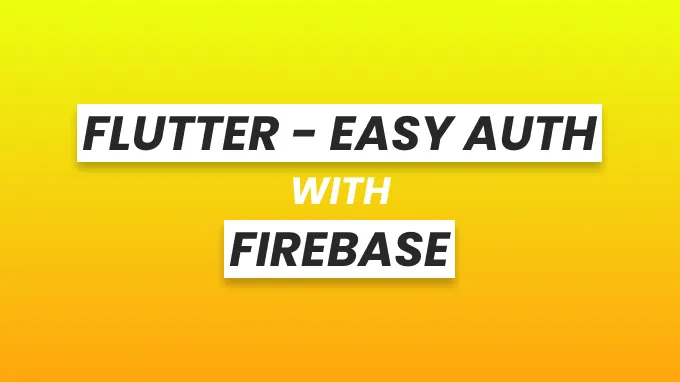
Easy Firebase Authentication with Flutter
Managing user authentication in your app can be a pain. Firebase Auth provides an easy solution for this without needing a server of your own. Unless you were living under a rock for the past few years, you’ve probably already heard about Firebase. If not, I suggest you check out the Firebase Documentation
In this article, I will be showing you how to set up a simple authentication system using Firebase in your Flutter app. I won’t be implementing proper folder structure or error handling today.
The focus of this tutorial is to get you up and running as quickly as possible with a functional authentication system. With the knowledge you gain here, you can always add more functionalities to your app.
I assume you already
- know how to create a flutter app
- know a little something about Firebase Auth
- know how to create a Firebase project and connect to your Flutter app
If you want to learn how to install flutter and setup a simple Flutter app, check out the Flutter docs
Refer to this guide if you don’t know how to connect your Flutter app to Firebase.
With that out of the way, let’s get started!
Here is what we will build:

For the sake of simplicity, I will be using the signInAnnonymously method to
create a user account. You can always switch it for any other sign in method and
it should work.
Project cleanup
A fresh Flutter project usually comes with a default counter app. First, we will do some cleanup to get rid of the default app and start freshly.
Delete everything inside the lib/main.dart file and replace it with the
following.
import 'package:flutter/material.dart';
void main() {
runApp(const MyApp());
}
class MyApp extends StatelessWidget {
const MyApp({Key? key}) : super(key: key);
@override
Widget build(BuildContext context) {
return MaterialApp(
title: 'Flutter Firebase Auth',
home: const Scaffold(),
),
}
}Here, We have stripped out the default app and replaced it with an empty
Scaffold. It won’t display anything interesting now but we will come back to
this later.
Installing the dependencies
Let’s first install all the dependencies we will be needing. Add the following
dependencies to your pubspec.yaml file and run flutter pub get on your
terminal to install them (if it doesn’t start installing automatically).
firebase_auth: ^3.3.5
firebase_core: ^1.11.0
provider: ^6.0.2firebase_core package is what other firebase packages depend on. We must add
this package if we are using any other firebase packages. firebase_auth is the
package that enables us to use the Firebase authentication API. We will use the
provider package to easily pass our Authentication Service class down the
widget tree.
I suggest you add the same versions of dependencies as mine to follow along. Depending on when you are reading this, later update to the latest versions if you need to.
Initilaize Firebase
In order to start using Firebase services, we need to initialize it first. This
is where the firebase_core package we installed comes into play. Update the
main function as follows.
void main() async {
WidgetsFlutterBinding.ensureInitialized();
await Firebase.initializeApp();
runApp(const MyApp());
}In line 2, we to have added WidgetsFlutterBinding.ensureInitialized(); to make
sure that the native codes required to initialize Firebase are loaded before
running the app.
In line 3, we are initializing Firebase using Firebase.initializeApp(). This
however is an asynchronous call, thus we have to await it and add async to
the main function in order to be able to use the await keyword.
Make sure to import
package:firebase_core/firebase_core.darton top of the file.
Creating the Authentication Service
Next, we will create our Authentication service where we will define the authentication logics to handle user sign in and sign out.
class AuthService {
final FirebaseAuth _firebaseAuth;
AuthService(this._firebaseAuth);
Stream<User?> get authStateChanges => _firebaseAuth.idTokenChanges();
void signOut() async {
await _firebaseAuth.signOut();
}
void signIn() async {
await _firebaseAuth.signInAnonymously();
}
}In line 2, we have created a private member variable called _firebaseAuth
which is of type FirebaseAuth. This is the object that we will use to interact
with the Firebase Authentication API.
Then in the constructor function, we are expecting to get an instance of
FirebaseAuth which we will assign to the _firebaseAuth variable.
In line 6, we have defined a getter that returns a Stream of type User. This
is the most important piece of the puzzle. We will make use of this getter to
conditionally display the Home page or the Login page. This User type is
coming from the firebase_auth package. If we don’t have a User it will
return null, therefore we will use the ? operator after User to tell the
compiler that we might expect a null value at some point.
This Stream of User is coming from the idTokenChanges method of our
FirebaseAuth instance. According to the docs, this function notifies about
changes to the user’s sign-in state (such as sign-in or sign-out) and also token
refresh events.
Finally, we have two simple functions to sign out and sign in the user that
reaches out to Firebase’s API, and calls the signOut and signInAnonymously
methods respectively.
Make sure to import
package:firebase_auth/firebase_auth.dart.
Creating the Home Page and Sign In Page
Next, we will create a simple home page and a sign in page.
class HomePage extends StatelessWidget {
const HomePage({Key? key}) : super(key: key);
@override
Widget build(BuildContext context) {
return Scaffold(
appBar: AppBar(
title: const Text('Home'),
),
body: Center(
child: Column(
mainAxisAlignment: MainAxisAlignment.center,
children: [
ElevatedButton(
onPressed: () {},
child: const Text("Sign out"),
),
],
),
),
);
}
}
class SignInPage extends StatelessWidget {
const SignInPage({Key? key}) : super(key: key);
@override
Widget build(BuildContext context) {
return Scaffold(
appBar: AppBar(
title: const Text('Sign In'),
),
body: Center(
child: Column(
mainAxisAlignment: MainAxisAlignment.center,
children: [
ElevatedButton(
onPressed: () {},
child: const Text("Sign in"),
)
],
),
),
);
}
}Nothing fancy here. We have created two stateless widgets one for each page. In
both pages, we are displaying an ElevatedButton with a Text widget in the
center of the screen. The onPressed callback functions of the buttons don’t do
anything for now.
Creating the Authentication Wrapper
Finally, we will create a wrapper widget that we will call AuthWrapper. It
will be responsible for displaying the home page or the sign in page depending
on the user’s sign in state. We will simply return a StreamBuilder widget that
will listen to the authStateChanges stream from our AuthService class.
class AuthWrapper extends StatelessWidget {
const AuthWrapper({Key? key}) : super(key: key);
@override
Widget build(BuildContext context) {
return StreamBuilder(
stream: context.read<AuthService>().authStateChanges,
builder: (context, snapshot) {
if (snapshot.hasData) {
return const HomePage();
}
return const SignInPage();
},
);
}
}We can use the context.read method of the provider package to access the
AuthService instance (which we will provide down the widget tree in the next
step).
Make sure to import
package:provider/provider.dart
Then in the builder function, we are using the snapshot parameter to check if
we have a User. If we do, we will return the HomePage. If we don’t, we will
return the SignInPage. Simple enough.
Putting everything together
Now that we have the basics in place, let’s put everything together.
First, we will make some changes to the MyApp widget.
class MyApp extends StatelessWidget {
const MyApp({Key? key}) : super(key: key);
@override
Widget build(BuildContext context) {
return Provider<AuthService>(
create: (_) => AuthService(FirebaseAuth.instance),
child: const MaterialApp(
title: 'Flutter Firebase Auth',
home: AuthWrapper(),
),
);
}
}In line 6, instead of returning the MaterialApp widget, we will return a
Provider of type AuthService. Provider widget is coming from the Provider
package we installed. We will return an instance of the AuthService class in
the create function by passing in the FirebaseAuth.instance as an argument.
Then we will return the MaterialApp widget as the child of the Provider
widget. This will allow us to access the AuthService instance from anywhere in
the app.
In line 10, we will remove the Scaffold and return the AuthWrapper widget
from the MaterialApp.
With that change, we are almost done except we need to add the functionality to sign in and sign out the user.
For this, we will revisit the SignInPage and HomePage widgets.
In the SignInPage widget, we will add the method to sign in a user within the
onPressed callback of the ElevatedButton like so.
Once again, we will use the context.read method to access the AuthService
class SignInPage extends StatelessWidget {
...
ElevatedButton(
onPressed: () {
context.read<AuthService>().signIn();
},
child: const Text("Sign out"),
),
...
}Also, in the HomePage widget, we will add the method to sign out a user.
class HomePage extends StatelessWidget {
...
ElevatedButton(
onPressed: () {
context.read<AuthService>().signOut();
},
child: const Text("Sign out"),
),
...
}That’s it. We have now implemented a simple yet powerful authentication system within our Flutter app using Firebase.
You can find the source code for this tutorial on GitHub.
Until next time… 🙌